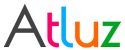We at Atluz try to provide best Product & Service but if you find something you think we should look at, then please let us know and we will be happy to hear from you.
Ask us more
Version 5.09 [Released On: 03-Nov-2025]
What's New?
- Support for nopCommerce v4.90
How to Install?
- Please refer http://docs.nopcommerce.com/display/en/Plugins
How to upgrade from older version to v5.xx?
- We haven't encountered any issue till date, but still, we recommend taking database backup before uninstalling any plugin.
- Export the rules to CSV file using the 'Export To CSV' button. This will be helpful to restore all the rules after installing the latest version.
- Uninstall the Plugin.
- Delete the Plugin folder.
- Copy the latest version of plugin files of respective NopCommerce version and install as per standard plugin guidelines http://docs.nopcommerce.com/display/en/Plugins.
- Once installed you need to re-activate the plugin by applying the new license key (click here for how to get license Key)
- Restore the rules using the exported CSV in step #2
- Enable Widget to make the location selector visible on the product page "Admin > Content Management > Widgets > Shipping By ZipCode"
- Extension is ready to use
Version 5.08 [Released On: 22-Feb-2025]
What's New?
- Support for nopCommerce v4.80
How to Install?
- Please refer http://docs.nopcommerce.com/display/en/Plugins
How to upgrade from older version to v5.xx?
- We haven't encountered any issue till date, but still, we recommend taking database backup before uninstalling any plugin.
- Export the rules to CSV file using the 'Export To CSV' button. This will be helpful to restore all the rules after installing the latest version.
- Uninstall the Plugin.
- Delete the Plugin folder.
- Copy the latest version of plugin files of respective NopCommerce version and install as per standard plugin guidelines http://docs.nopcommerce.com/display/en/Plugins.
- Once installed you need to re-activate the plugin by applying the new license key (click here for how to get license Key)
- Restore the rules using the exported CSV in step #2
- Enable Widget to make the location selector visible on the product page "Admin > Content Management > Widgets > Shipping By ZipCode"
- Extension is ready to use
Version 5.07 [Released On: 18-May-2024]
What's New?
- Support for nopCommerce v4.70
How to Install?
- Please refer http://docs.nopcommerce.com/display/en/Plugins
How to upgrade from older version to v5.xx?
- We haven't encountered any issue till date, but still, we recommend taking database backup before uninstalling any plugin.
- Export the rules to CSV file using the 'Export To CSV' button. This will be helpful to restore all the rules after installing the latest version.
- Uninstall the Plugin.
- Delete the Plugin folder.
- Copy the latest version of plugin files of respective NopCommerce version and install as per standard plugin guidelines http://docs.nopcommerce.com/display/en/Plugins.
- Once installed you need to re-activate the plugin by applying the new license key (click here for how to get license Key)
- Restore the rules using the exported CSV in step #2
- Enable Widget to make the location selector visible on the product page "Admin > Content Management > Widgets > Shipping By ZipCode"
- Extension is ready to use
Version 5.06 [Released On: 07-Jul-2023]
What's New?
- Fix - Compatibility with Linux/Ubuntu system
How to Install?
- Please refer http://docs.nopcommerce.com/display/en/Plugins
How to upgrade from older version to v5.xx?
- We haven't encountered any issue till date, but still, we recommend taking database backup before uninstalling any plugin.
- Export the rules to CSV file using the 'Export To CSV' button. This will be helpful to restore all the rules after installing the latest version.
- Uninstall the Plugin.
- Delete the Plugin folder.
- Copy the latest version of plugin files of respective NopCommerce version and install as per standard plugin guidelines http://docs.nopcommerce.com/display/en/Plugins.
- Once installed you need to re-activate the plugin by applying the new license key (click here for how to get license Key)
- Restore the rules using the exported CSV in step #2
- Enable Widget to make the location selector visible on the product page "Admin > Content Management > Widgets > Shipping By ZipCode"
- Extension is ready to use
Version 5.05 [Released On: 23-Mar-2023]
What's New?
- Differentiating message text between Shipping method not found and invalid license
How to Install?
- Please refer http://docs.nopcommerce.com/display/en/Plugins
How to upgrade from older version to v5.xx?
- We haven't encountered any issue till date, but still, we recommend taking database backup before uninstalling any plugin.
- Export the rules to CSV file using the 'Export To CSV' button. This will be helpful to restore all the rules after installing the latest version.
- Uninstall the Plugin.
- Delete the Plugin folder.
- Copy the latest version of plugin files of respective NopCommerce version and install as per standard plugin guidelines http://docs.nopcommerce.com/display/en/Plugins.
- Once installed you need to re-activate the plugin by applying the new license key (click here for how to get license Key)
- Restore the rules using the exported CSV in step #2
- Enable Widget to make the location selector visible on the product page "Admin > Content Management > Widgets > Shipping By ZipCode"
- Extension is ready to use
Version 5.04 [Released On: 01-Jan-2023]
What's New?
- Support for nopCommerce v4.60
How to Install?
- Please refer http://docs.nopcommerce.com/display/en/Plugins
How to upgrade from older version to v5.xx?
- We haven't encountered any issue till date, but still, we recommend taking database backup before uninstalling any plugin.
- Export the rules to CSV file using the 'Export To CSV' button. This will be helpful to restore all the rules after installing the latest version.
- Uninstall the Plugin.
- Delete the Plugin folder.
- Copy the latest version of plugin files of respective NopCommerce version and install as per standard plugin guidelines http://docs.nopcommerce.com/display/en/Plugins.
- Once installed you need to re-activate the plugin by applying the new license key (click here for how to get license Key)
- Restore the rules using the exported CSV in step #2
- Enable Widget to make the location selector visible on the product page "Admin > Content Management > Widgets > Shipping By ZipCode"
- Extension is ready to use
Version 5.03 [Released On: 08-Mar-2022]
What's New?
- Support for nopCommerce v4.50
How to Install?
- Please refer http://docs.nopcommerce.com/display/en/Plugins
How to upgrade from older version to v5.xx?
- We haven't encountered any issue till date, but still we recommend taking database backup before uninstalling any plugin.
- Export the rules to CSV file using the 'Export To CSV' button. This will be helpful to restore all the rules after installing the latest version.
- Uninstall the Plugin.
- Delete the Plugin folder.
- Copy the latest version of plugin files of respective NopCommerce version and install as per standard plugin guidelines http://docs.nopcommerce.com/display/en/Plugins.
- Once installed you need to re-activate the plugin by applying the new license key (click here for how to get license Key)
- Restore the rules using the exported CSV in step #2
- Enable Widget to make the location selector visible on the product page "Admin > Content Management > Widgets > Shipping By ZipCode"
- Extension is ready to use
Version 5.02 [Released On: 15-Jan-2022]
What's New?
- Support for nopCommerce v4.40
How to Install?
- Please refer http://docs.nopcommerce.com/display/en/Plugins
How to upgrade from older version to v5.xx?
- We haven't encountered any issue till date, but still we recommend taking database backup before uninstalling any plugin.
- Export the rules to CSV file using the 'Export To CSV' button. This will be helpful to restore all the rules after installing the latest version.
- Uninstall the Plugin.
- Delete the Plugin folder.
- Copy the latest version of plugin files of respective NopCommerce version and install as per standard plugin guidelines http://docs.nopcommerce.com/display/en/Plugins.
- Once installed you need to re-activate the plugin by applying the new license key (click here for how to get license Key)
- Restore the rules using the exported CSV in step #2
- Enable Widget to make the location selector visible on the product page "Admin > Content Management > Widgets > Shipping By ZipCode"
- Extension is ready to use
Version 5.01 [Released On: 29-Jan-2021]
What's New?
- Fix: Unable to activate license in Unix environment
How to Install?
- Please refer http://docs.nopcommerce.com/display/en/Plugins
How to upgrade from older version to v5.xx?
- We haven't encountered any issue till date, but still we recommend taking database backup before uninstalling any plugin.
- Export the rules to CSV file using the 'Export To CSV' button. This will be helpful to restore all the rules after installing the latest version.
- Uninstall the Plugin.
- Delete the Plugin folder.
- Copy the latest version of plugin files of respective NopCommerce version and install as per standard plugin guidelines http://docs.nopcommerce.com/display/en/Plugins.
- Once installed you need to re-activate the plugin by applying the new license key (click here for how to get license Key)
- Restore the rules using the exported CSV in step #2
- Enable Widget to make the location selector visible on the product page "Admin > Content Management > Widgets > Shipping By ZipCode"
- Extension is ready to use
Version 5.00 [Released On: 20-Jun-2020]
What's New?
- Support for NopCommerce v4.30
- Support for Rate by weight span
How to Install?
- Please refer http://docs.nopcommerce.com/display/en/Plugins
How to upgrade from older version to v5.xx?
- We haven't encountered any issue till date, but still we recommend taking database backup before uninstalling any plugin.
- Export the rules to CSV file using the 'Export To CSV' button. This will be helpful to restore all the rules after installing the latest version.
- Uninstall the Plugin.
- Delete the Plugin folder.
- Copy the latest version of plugin files of respective NopCommerce version and install as per standard plugin guidelines http://docs.nopcommerce.com/display/en/Plugins.
- Once installed you need to re-activate the plugin by applying the new license key (click here for how to get license Key)
- Restore the rules using the exported CSV in step #2
- Enable Widget to make the location selector visible on the product page "Admin > Content Management > Widgets > Shipping By ZipCode"
- Extension is ready to use
Version 4.02 [Released On: 28-Jul-2019]
What's New?
- Support for NopCommerce v4.20
- Improved stability and security
- Minor UI related changes
How to Install?
- Please refer http://docs.nopcommerce.com/display/en/Plugins
How to upgrade from older version to v4.02?
- We haven't encountered any issue till date, but still we recommend taking database backup before uninstalling any plugin.
- Export the rules to CSV file using the 'Export To CSV' button. This will be helpful to restore all the rules after installing the latest version.
- Uninstall the Plugin.
- Delete the Plugin folder.
- Copy the latest version of plugin files of respective NopCommerce version and install as per standard plugin guidelines http://docs.nopcommerce.com/display/en/Plugins.
- Once installed you need to re-activate the plugin by applying the new license key (click here for how to get license Key)
- Restore the rules using the exported CSV in step #2
- Enable Widget to make the location selector visible on the product page "Admin > Content Management > Widgets > Shipping By ZipCode"
- Extension is ready to use
Version 4.01 [Released On: 08-Feb-2019]
What's New?
- Fixed: Configuration screen throws exception on invalid category in rule.
How to Install?
- Please refer http://docs.nopcommerce.com/display/en/Plugins
How to upgrade from older version to v4.01?
- We haven't encountered any issue till date, but still we recommend taking database backup before uninstalling any plugin.
- Export the rules to CSV file using the 'Export To CSV' button. This will be helpful to restore all the rules after installing the latest version.
- Uninstall the Plugin.
- Delete the Plugin folder.
- Copy the latest version of plugin files of respective NopCommerce version and install as per standard plugin guidelines http://docs.nopcommerce.com/display/en/Plugins.
- Once installed you need to re-activate the plugin by applying the new license key (click here for how to get license Key)
- Restore the rules using the exported CSV in step #2
- Enable Widget to make the location selector visible on the product page "Admin > Content Management > Widgets > Shipping By ZipCode"
- Extension is ready to use
Version 4.00 [Released On: 30-Nov-2018]
What's New?
- Revamp base libraries to over come multiple intermediate issues
- Improved stability and security
- Fixed multiple bugs/issues and vulnerability
How to Install?
- Please refer http://docs.nopcommerce.com/display/en/Plugins
Version 3.02 [Released On: 07-Sep-2018]
What's New?
- Introducing support for NopCommerce v4.10
How to Install?
- Please refer http://docs.nopcommerce.com/display/en/Plugins
Version 3.02 [Released On: 05-Apr-2018]
What's New?
- Minor internal bug fixes to improve performance
How to Install?
- Please refer http://docs.nopcommerce.com/display/en/Plugins
How to upgrade from older version to v3.02?
- We haven't encountered any issue till date, but still we recommend taking database backup before uninstalling any plugin.
- Export the rules to CSV file using the 'Export To CSV' button. This will be helpful to restore all the rules after installing the latest version.
- Uninstall the Plugin.
- Delete the Plugin folder.
- Copy v3.02 plugin of respective NopCommerce version and install as per standard plugin guidelines http://docs.nopcommerce.com/display/en/Plugins.
- Once installed you need to re-activate the plugin by applying the new license key (click here for how to get license Key)
- Restore the rules using the exported CSV in step #2
- Enable Widget to make the location selector visible on the product page "Admin > Content Management > Widgets > Shipping By ZipCode"
- Extension is ready to use
Version 3.01 [Released On: 01-Dec-2017]
What's New?
- Introducing support for NopCommerce v4.00
How to Install?
- Please refer http://docs.nopcommerce.com/display/en/Plugins
Version 3.01 [Released On: 28-Aug-2017]
What's New?
- Minor internal bug fixes to improve performance
How to Install?
- Please refer http://docs.nopcommerce.com/display/en/Plugins
How to upgrade from older version to v3.01?
- We haven't encountered any issue till date, but still we recommend taking database backup before uninstalling any plugin.
- Export the rules to CSV file using the 'Export To CSV' button. This will be helpful to restore all the rules after installing the latest version.
- Uninstall the Plugin.
- Delete the Plugin folder.
- Copy v3.01 plugin of respective NopCommerce version and install as per standard plugin guidelines http://docs.nopcommerce.com/display/en/Plugins.
- Once installed you need to re-activate the plugin by applying the new license key (click here for how to get license Key)
- Restore the rules using the exported CSV in step #2
- Enable Widget to make the location selector visible on the product page "Admin > Content Management > Widgets > Shipping By ZipCode"
- Extension is ready to use
Version 3.00 [Released On: 13-Jul-2017]
What's New?
- Introducing new option of 'Apply once On Cart'.
This feature enables applying the shipping method only once on the cart irrespective of item count. It takes the highest price if multiple items with same shipping method. - Minor performance improvement.
- Ended support for NopCommerce v3.60 and v3.70
How to Install?
- Please refer http://docs.nopcommerce.com/display/en/Plugins
How to upgrade from older version to v3.00?
- We haven't encountered any issue till date, but still we recommend taking database backup before uninstalling any plugin.
- Export the rules to CSV file using the 'Export To CSV' button. This will be helpful to restore all the rules after installing the latest version.
- Uninstall the Plugin.
- Delete the Plugin folder.
- Copy v3.00 plugin of respective NopCommerce version and install as per standard plugin guidelines http://docs.nopcommerce.com/display/en/Plugins.
- Once installed you need to re-activate the plugin by applying the new license key (click here for how to get license Key)
- Restore the rules using the exported CSV in step #2
- Enable Widget to make the location selector visible on the product page "Admin > Content Management > Widgets > Shipping By ZipCode"
- Extension is ready to use
Version 2.01 [Released On: 07-Apr-2017]
What's New?
- Default Is-Allowed for New rule
- Performance improvement in large number of rules
- BugFix: Warehouse was not considered in some complex rules
- BugFix: Multiple items with different rules was showing unsupported shipment method in cart
- BugFix: Item quantity was not considered for shipping calculate
How to Install?
- Please refer http://docs.nopcommerce.com/display/en/Plugins
How to upgrade from older version to v2.01?
- We haven't encountered any issue till date, but still we recommend taking database backup before uninstalling any plugin.
- Export the rules to CSV file using the 'Export To CSV' button. This will be helpful to restore all the rules after installing the latest version.
- Uninstall the Plugin.
- Delete the Plugin folder.
- Copy v2.01 plugin of respective NopCommerce version and install as per standard plugin guidelines http://docs.nopcommerce.com/display/en/Plugins.
- Once installed you need to re-activate the plugin by applying the new license key (click here for how to get license Key)
- Restore the rules using the exported CSV in step #2
- Enable Widget to make the location selector visible on the product page "Admin > Content Management > Widgets > Shipping By ZipCode"
- Extension is ready to use
Version 2.00 [Released On: 23-Feb-2017]
What's New?
- No feature enhancement just added support for Nopcommerce v3.90
How to Install?
- Please refer http://docs.nopcommerce.com/display/en/Plugins
How to upgrade the plugin to NopCommerce v3.90?
- After upgrade the NopCommerce environment to v3.90 just replace the files with plugins v3.90 content.
- There is no need to uninstall the plugin but you need to restart the application once files are updated.
- Verify if the license is still activated.
- Extension is ready to use.
Version 2.00 [Released On: 25-Dec-2016]
What's New?
- Introduced Rate calculation by Weight. Formula used to calculate shipping rates:
[Additional fixed cost] + [Charge percentage] + (([Total weight] - [Lower weight limit]) * [Rate per weight unit])) - Major code restructuring to improve Performance of the extension
- Implementation of licensing
- New UI for Nop v3.80 and some UI enhancements in previous versions
- Minor bug fixes
How to Install?
- Please refer http://docs.nopcommerce.com/display/en/Plugins
How to upgrade from older version to v2.00?
- We haven't encountered any issue till date, but still we recommend taking database backup before uninstalling any plugin.
- Export the rules to CSV file using the 'Export To CSV' button. This will be helpful to restore all the rules after installing the latest version.
- Uninstall the Plugin.
- Delete the Plugin folder.
- Copy v2.00 plugin of respective NopCommerce version and install as per standard plugin guidelines http://docs.nopcommerce.com/display/en/Plugins.
- Once installed you need to activate the plugin by applying the license key (click here for how to get license Key)
- Restore the rules using the exported CSV in step #2
- Enable Widget to make the location selector visible on the product page "Admin > Content Management > Widgets > Shipping By ZipCode"
- Extension is ready to use